使用 Ansible 和 Windows
当使用 Ansible 管理 Windows 时,许多适用于 Unix/Linux 主机的语法和规则也适用于 Windows,但在路径分隔符和特定于操作系统的任务等组件方面仍然存在一些差异。本文档涵盖了使用 Ansible for Windows 的特定细节。
用例
Ansible 可用于协调 Windows 服务器上的大量任务。以下是一些示例和有关常见任务的信息。
安装软件
Ansible 可以通过三种主要方式用于安装软件
使用
win_chocolatey模块。此模块从默认公共 Chocolatey 存储库中获取程序数据。可以通过设置source选项来使用内部存储库。使用
win_package模块。此模块使用来自本地/网络路径或 URL 的 MSI 或 .exe 安装程序安装软件。使用
win_command或win_shell模块手动运行安装程序。
建议使用 win_chocolatey 模块,因为它具有最完整的逻辑,用于检查是否已安装软件包以及是否为最新版本。
以下是一些使用所有三个选项来安装 7-Zip 的示例
# Install/uninstall with chocolatey
- name: Ensure 7-Zip is installed through Chocolatey
win_chocolatey:
name: 7zip
state: present
- name: Ensure 7-Zip is not installed through Chocolatey
win_chocolatey:
name: 7zip
state: absent
# Install/uninstall with win_package
- name: Download the 7-Zip package
win_get_url:
url: https://www.7-zip.org/a/7z1701-x64.msi
dest: C:\temp\7z.msi
- name: Ensure 7-Zip is installed through win_package
win_package:
path: C:\temp\7z.msi
state: present
- name: Ensure 7-Zip is not installed through win_package
win_package:
path: C:\temp\7z.msi
state: absent
# Install/uninstall with win_command
- name: Download the 7-Zip package
win_get_url:
url: https://www.7-zip.org/a/7z1701-x64.msi
dest: C:\temp\7z.msi
- name: Check if 7-Zip is already installed
win_reg_stat:
name: HKLM:\SOFTWARE\Microsoft\Windows\CurrentVersion\Uninstall\{23170F69-40C1-2702-1701-000001000000}
register: 7zip_installed
- name: Ensure 7-Zip is installed through win_command
win_command: C:\Windows\System32\msiexec.exe /i C:\temp\7z.msi /qn /norestart
when: 7zip_installed.exists == false
- name: Ensure 7-Zip is uninstalled through win_command
win_command: C:\Windows\System32\msiexec.exe /x {23170F69-40C1-2702-1701-000001000000} /qn /norestart
when: 7zip_installed.exists == true
某些安装程序(如 Microsoft Office 或 SQL Server)需要凭据委托或访问受 WinRM 限制的组件。绕过这些问题的最佳方法是在任务中使用 become。使用 become,Ansible 将像在主机上以交互方式运行安装程序一样运行它。
注意
许多安装程序不会通过 WinRM 正确传递错误信息。在这种情况下,如果已验证安装程序可以在本地工作,则建议使用 become 方法。
注意
某些安装程序会重新启动 WinRM 或 HTTP 服务,或导致它们暂时不可用,从而使 Ansible 认为系统无法访问。
安装更新
可以使用 win_updates 和 win_hotfix 模块在主机上安装更新或修补程序。win_updates 模块用于按类别安装多个更新,而 win_hotfix 可用于安装已在本地下载的单个更新或修补程序文件。
注意
win_hotfix 模块要求存在 DISM PowerShell cmdlet。默认情况下,这些 cmdlet 仅在 Windows Server 2012 和更高版本上添加,并且必须安装在较旧的 Windows 主机上。
以下示例显示如何使用 win_updates
- name: Install all critical and security updates
win_updates:
category_names:
- CriticalUpdates
- SecurityUpdates
state: installed
register: update_result
- name: Reboot host if required
win_reboot:
when: update_result.reboot_required
以下示例显示如何使用 win_hotfix 安装单个更新或修补程序
- name: Download KB3172729 for Server 2012 R2
win_get_url:
url: http://download.windowsupdate.com/d/msdownload/update/software/secu/2016/07/windows8.1-kb3172729-x64_e8003822a7ef4705cbb65623b72fd3cec73fe222.msu
dest: C:\temp\KB3172729.msu
- name: Install hotfix
win_hotfix:
hotfix_kb: KB3172729
source: C:\temp\KB3172729.msu
state: present
register: hotfix_result
- name: Reboot host if required
win_reboot:
when: hotfix_result.reboot_required
设置用户和组
Ansible 可用于在本地和域上创建 Windows 用户和组。
本地
模块 win_user、win_group 和 win_group_membership 在本地管理 Windows 用户、组和组成员身份。
以下是在同一主机上创建可以访问文件夹的本地帐户和组的示例
- name: Create local group to contain new users
win_group:
name: LocalGroup
description: Allow access to C:\Development folder
- name: Create local user
win_user:
name: '{{ item.name }}'
password: '{{ item.password }}'
groups: LocalGroup
update_password: false
password_never_expires: true
loop:
- name: User1
password: Password1
- name: User2
password: Password2
- name: Create Development folder
win_file:
path: C:\Development
state: directory
- name: Set ACL of Development folder
win_acl:
path: C:\Development
rights: FullControl
state: present
type: allow
user: LocalGroup
- name: Remove parent inheritance of Development folder
win_acl_inheritance:
path: C:\Development
reorganize: true
state: absent
域
模块 win_domain_user 和 win_domain_group 管理域中的用户和组。以下是确保创建一批域用户的示例
- name: Ensure each account is created
win_domain_user:
name: '{{ item.name }}'
upn: '{{ item.name }}@MY.DOMAIN.COM'
password: '{{ item.password }}'
password_never_expires: false
groups:
- Test User
- Application
company: Ansible
update_password: on_create
loop:
- name: Test User
password: Password
- name: Admin User
password: SuperSecretPass01
- name: Dev User
password: '@fvr3IbFBujSRh!3hBg%wgFucD8^x8W5'
运行命令
在没有适用于某项任务的适当模块的情况下,可以使用 win_shell、win_command、raw 和 script 模块运行命令或脚本。
raw 模块只是远程执行 Powershell 命令。由于 raw 没有 Ansible 通常使用的任何包装器,因此 become、async 和环境变量不起作用。
script 模块在一个或多个 Windows 主机上执行来自 Ansible 控制节点的脚本。与 raw 一样,script 当前不支持 become、async 或环境变量。
win_command 模块用于执行命令,该命令可以是可执行文件或批处理文件,而 win_shell 模块用于在 shell 中执行命令。
选择 Command 或 Shell
win_shell 和 win_command 模块都可用于执行一个或多个命令。win_shell 模块在类似 PowerShell 或 cmd 的 shell 进程中运行,因此它可以访问类似 <、>、|、;、&& 和 || 等 shell 运算符。多行命令也可以在 win_shell 中运行。
win_command 模块只是在 shell 之外运行进程。它仍然可以通过将 shell 命令传递给类似 cmd.exe 或 PowerShell.exe 的 shell 可执行文件来运行 shell 命令(如 mkdir 或 New-Item)。
以下是一些使用 win_command 和 win_shell 的示例
- name: Run a command under PowerShell
win_shell: Get-Service -Name service | Stop-Service
- name: Run a command under cmd
win_shell: mkdir C:\temp
args:
executable: cmd.exe
- name: Run a multiple shell commands
win_shell: |
New-Item -Path C:\temp -ItemType Directory
Remove-Item -Path C:\temp -Force -Recurse
$path_info = Get-Item -Path C:\temp
$path_info.FullName
- name: Run an executable using win_command
win_command: whoami.exe
- name: Run a cmd command
win_command: cmd.exe /c mkdir C:\temp
- name: Run a vbs script
win_command: cscript.exe script.vbs
注意
某些命令(如 mkdir、del 和 copy)仅存在于 CMD shell 中。要使用 win_command 运行它们,必须以 cmd.exe /c 为前缀。
参数规则
通过 win_command 运行命令时,将应用标准的 Windows 参数规则
每个参数都由一个空格分隔,空格可以是空格或制表符。
参数可以用双引号
"包围。 即使包含空格,引号内的任何内容都将被解释为单个参数。前面带有反斜杠
\的双引号被解释为普通双引号",而不是参数分隔符。反斜杠会被按字面意思解释,除非它紧跟在双引号之前;例如
\==\和\"=="如果偶数个反斜杠后跟一个双引号,则每对反斜杠在参数中使用一个反斜杠,并且该双引号用作参数的字符串分隔符。
如果奇数个反斜杠后跟一个双引号,则每对反斜杠在参数中使用一个反斜杠,并且该双引号被转义并作为参数中的字面双引号。
考虑到这些规则,以下是一些关于引号的示例
- win_command: C:\temp\executable.exe argument1 "argument 2" "C:\path\with space" "double \"quoted\""
argv[0] = C:\temp\executable.exe
argv[1] = argument1
argv[2] = argument 2
argv[3] = C:\path\with space
argv[4] = double "quoted"
- win_command: '"C:\Program Files\Program\program.exe" "escaped \\\" backslash" unquoted-end-backslash\'
argv[0] = C:\Program Files\Program\program.exe
argv[1] = escaped \" backslash
argv[2] = unquoted-end-backslash\
# Due to YAML and Ansible parsing '\"' must be written as '{% raw %}\\{% endraw %}"'
- win_command: C:\temp\executable.exe C:\no\space\path "arg with end \ before end quote{% raw %}\\{% endraw %}"
argv[0] = C:\temp\executable.exe
argv[1] = C:\no\space\path
argv[2] = arg with end \ before end quote\"
有关更多信息,请参阅转义参数。
创建和运行计划任务
WinRM 有一些限制,在运行某些命令时会导致错误。绕过这些限制的一种方法是通过计划任务运行命令。计划任务是一个 Windows 组件,它提供了在计划的时间和不同的帐户下运行可执行文件的能力。
Ansible 2.5 版本添加了模块,可以更轻松地在 Windows 中使用计划任务。以下是一个将脚本作为计划任务运行并在运行后删除自身的示例
- name: Create scheduled task to run a process
win_scheduled_task:
name: adhoc-task
username: SYSTEM
actions:
- path: PowerShell.exe
arguments: |
Start-Sleep -Seconds 30 # This isn't required, just here as a demonstration
New-Item -Path C:\temp\test -ItemType Directory
# Remove this action if the task shouldn't be deleted on completion
- path: cmd.exe
arguments: /c schtasks.exe /Delete /TN "adhoc-task" /F
triggers:
- type: registration
- name: Wait for the scheduled task to complete
win_scheduled_task_stat:
name: adhoc-task
register: task_stat
until: (task_stat.state is defined and task_stat.state.status != "TASK_STATE_RUNNING") or (task_stat.task_exists == False)
retries: 12
delay: 10
注意
以上示例中使用的模块在 Ansible 2.5 版本中进行了更新/添加。
Windows 的路径格式
Windows 在许多方面都与传统的 POSIX 操作系统不同。主要的变化之一是将路径分隔符从 / 更改为 \。这可能会导致 playbook 的编写方式出现重大问题,因为 \ 通常在 POSIX 系统上用作转义字符。
Ansible 允许两种不同的语法风格;每种风格都以不同的方式处理 Windows 的路径分隔符
YAML 风格
当对任务使用 YAML 语法时,其规则由 YAML 标准明确定义
当使用普通字符串(不带引号)时,YAML 不会将反斜杠视为转义字符。
当使用单引号
'时,YAML 不会将反斜杠视为转义字符。当使用双引号
"时,反斜杠被视为转义字符,需要用另一个反斜杠进行转义。
注意
您应该仅在绝对必要或 YAML 要求时才引用字符串,然后使用单引号。
YAML 规范认为以下是转义序列
\0,\\,\",\_,\a,\b,\e,\f,\n,\r,\t,\v,\L,\N和\P– 单个字符转义<TAB>,<SPACE>,<NBSP>,<LNSP>,<PSP>– 特殊字符\x..– 2 位十六进制转义\u....– 4 位十六进制转义\U........– 8 位十六进制转义
以下是一些关于如何编写 Windows 路径的示例
# GOOD
tempdir: C:\Windows\Temp
# WORKS
tempdir: 'C:\Windows\Temp'
tempdir: "C:\\Windows\\Temp"
# BAD, BUT SOMETIMES WORKS
tempdir: C:\\Windows\\Temp
tempdir: 'C:\\Windows\\Temp'
tempdir: C:/Windows/Temp
这是一个将失败的示例
# FAILS
tempdir: "C:\Windows\Temp"
此示例显示了在需要时使用单引号的情况
---
- name: Copy tomcat config
win_copy:
src: log4j.xml
dest: '{{tc_home}}\lib\log4j.xml'
旧式键值风格
旧式 key=value 语法用于命令行上的临时命令,或在 playbook 中。不建议在 playbook 中使用这种风格,因为反斜杠字符需要转义,这使得 playbook 更难阅读。旧式语法依赖于 Ansible 中的特定实现,并且引号(单引号和双引号)对 Ansible 如何解析它没有任何影响。
Ansible 键值解析器 parse_kv() 认为以下是转义序列
\,',",\a,\b,\f,\n,\r,\t和\v– 单个字符转义\x..– 2 位十六进制转义\u....– 4 位十六进制转义\U........– 8 位十六进制转义\N{...}– 按名称表示的 Unicode 字符
这意味着反斜杠对于某些序列是转义字符,在这种形式下,转义反斜杠通常更安全。
以下是一些使用键值风格的 Windows 路径的示例
# GOOD
tempdir=C:\\Windows\\Temp
# WORKS
tempdir='C:\\Windows\\Temp'
tempdir="C:\\Windows\\Temp"
# BAD, BUT SOMETIMES WORKS
tempdir=C:\Windows\Temp
tempdir='C:\Windows\Temp'
tempdir="C:\Windows\Temp"
tempdir=C:/Windows/Temp
# FAILS
tempdir=C:\Windows\temp
tempdir='C:\Windows\temp'
tempdir="C:\Windows\temp"
失败的示例不会直接失败,而是会将 \t 替换为 <TAB> 字符,从而导致 tempdir 变成 C:\Windows<TAB>emp。
局限性
以下是一些您无法使用 Ansible 和 Windows 执行的操作
升级 PowerShell
与 WinRM 侦听器交互
由于 WinRM 依赖于服务在正常操作期间处于联机并运行状态,因此您无法使用 Ansible 升级 PowerShell 或与 WinRM 侦听器交互。 这两个操作都会导致连接失败。理论上可以通过使用 async 或计划任务来避免这种情况,但如果其运行的进程破坏了 Ansible 使用的基础连接,这些方法将变得脆弱,最好将其留给引导过程或在创建映像之前完成。
开发 Windows 模块
由于用于 Windows 的 Ansible 模块是用 PowerShell 编写的,因此 Windows 模块的开发指南与标准模块的开发指南有很大不同。有关更多信息,请参阅Windows 模块开发演练。
另请参阅
- Ansible playbook
playbook 简介
- Ansible 技巧和窍门
playbook 的提示和技巧
- Windows 模块列表
特定于 Windows 的模块列表,全部以 PowerShell 实现
- 沟通
有疑问?需要帮助?想分享您的想法?请访问 Ansible 通信指南